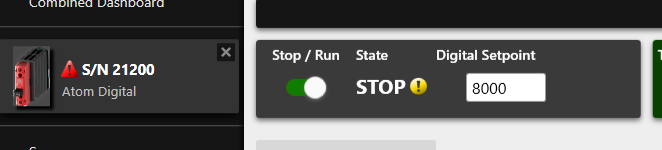Codesys
In this tutorial, you'll learn how to use Codesys with the SoftPLC emulator to connect to ATOM using Profinet and perform some basic operations and monitor data. You can follow along using the SoftPLC emulator or your own PLC.
We provide examples for both ladder logic and structured text.
If you haven't yet, please review ATOM's Profinet Profile.
If you'd like to skip the tutorial, you can download a completed example project:
- Download ATOM_Codesys_Profinet_LadderLogic_Example.zip
- Download ATOM_Codesys_Profinet_StructuredText_Example.zip
Prerequisites
- Install Codesys
- Download ATOM's GSDML file
Hardware setup
When Atom is configured for Profinet, the Ethernet port closest to the 24V power connector is disabled. You must use opposing Ethernet port nearest the reset button as shown below or the PLC won't be able to connect to Atom.
Connect 24V to your PLC and Atom unit with the provided power cable. Connect Atom to your PC with an Ethernet cable.

To simplify this diagram, we have not connected a load to Atom. You may connect a load or leave it disconnected, either way is fine for the purposes of this tutorial.
If you do not connect a load, you can still verify your PLC is working by connecting a USB cable to Atom and using Control Panel to watch the parameters change/verify the PLC is receiving the correct monitor data.
Configure Windows firewall
Codesys requires you to allow incoming Profinet UDP packets through the Windows firewall so that the SoftPLC is able to receive UDP Profinet requests from Atom.
- First, search for Windows Defender Firewall with Advanced Security and open it:
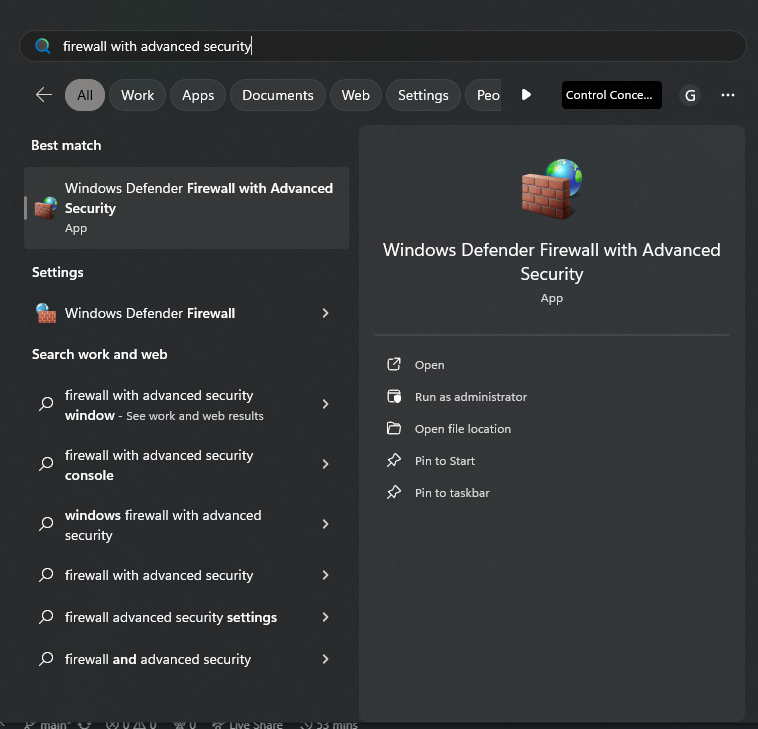
- Right click on Inbound Rules and select New Rule:

- Select Port, then click Next:
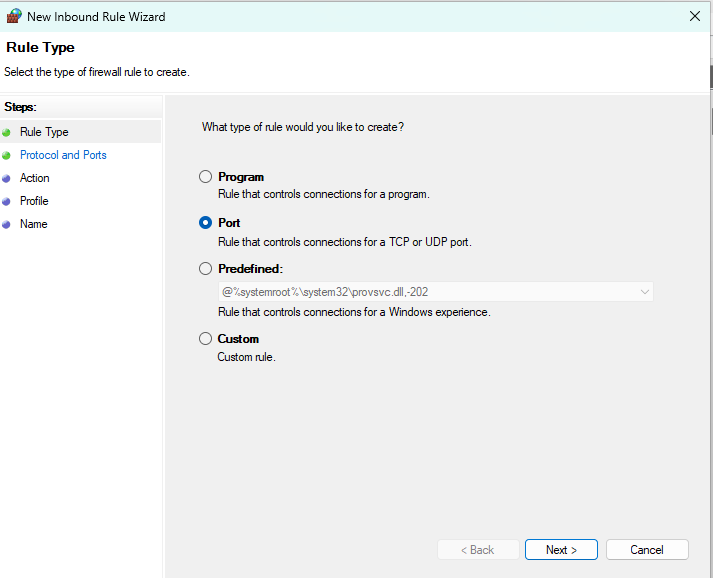
- Select UDP, then select Specific local ports and enter
34964, 49152-65535, then click Next:

- Select Allow the connection, then click Next:

- Select which network types this rule applies to, then click Next:
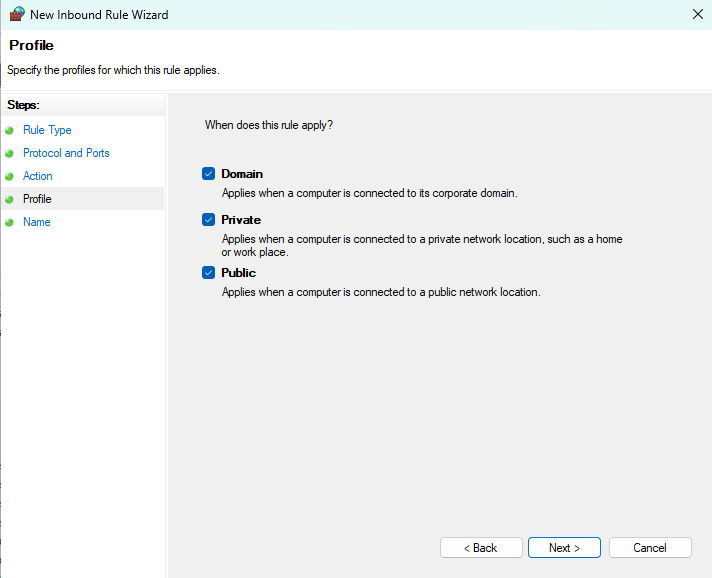
- Name the rule Profinet, then click Finish:

Create a Codesys project
Create a new Codesys project using the Standard project with Application Composer template:
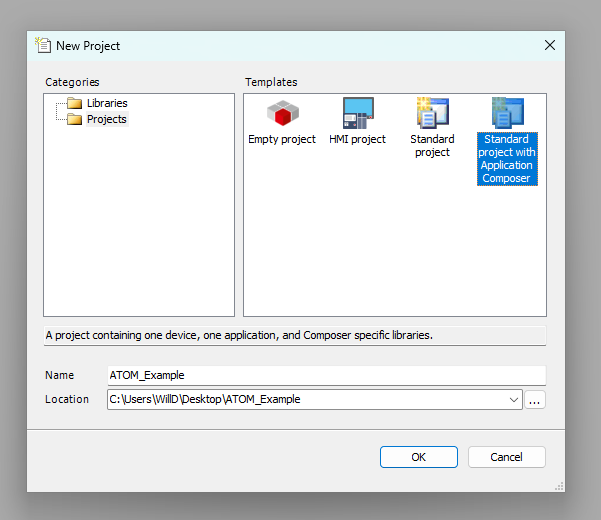
Check each library to include it in the project and select CODESYS Control WIN V3 x64 as the device:
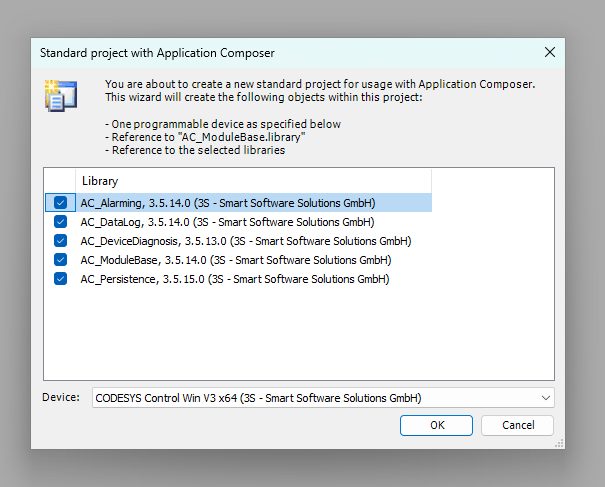
Adding a Profinet Controller
Next we'll add a Profinet Controller device. This allows the SoftPLC to discover Profinet I/O devices on the network (in our case, ATOM) and establish a connection with them.
First, right click Device and select Add Device:
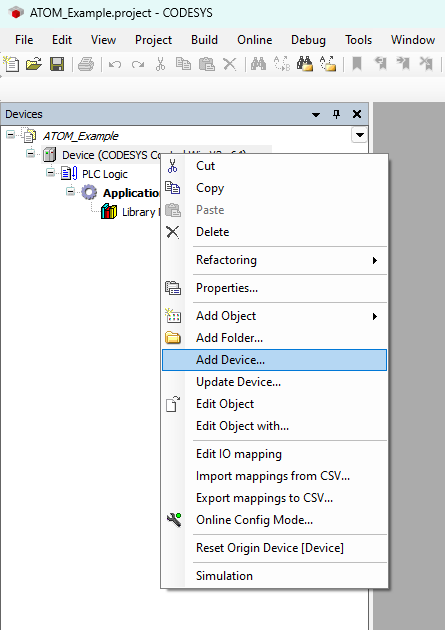
Next, expand PROFINET IO > Ethernet Adapter and select Ethernet, then click Add Device:
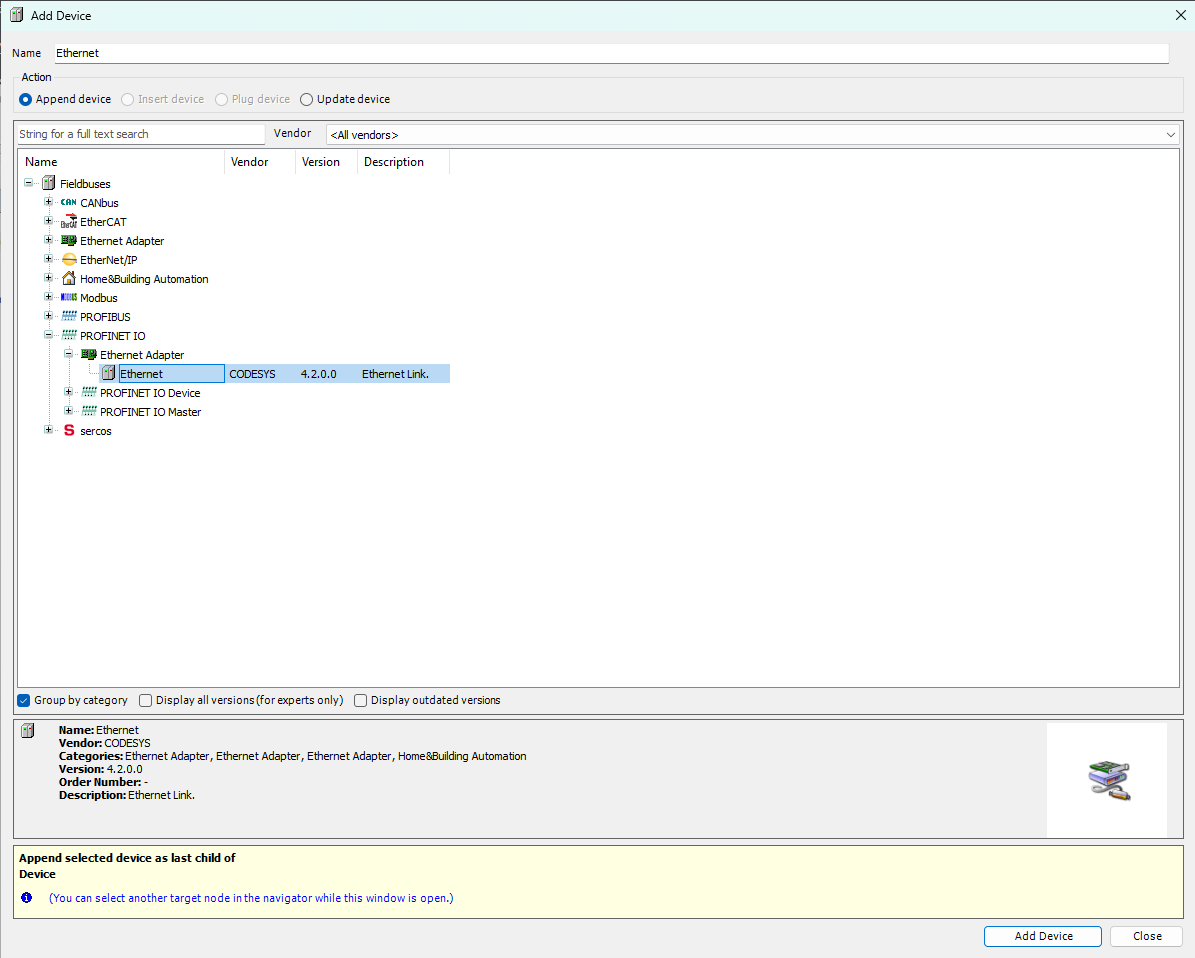
The newly added Ethernet device will now appear in the device tree. Double click Ethernet (Ethernet) to open its configuration tab.
Within the General configuration tab, use the button indicated by the red arrow to select the network interface of the host machine that will
be used to communicate with ATOM. In our case, we have a TEST-NET interface but this will be different for you.
Note, you may get an error dialog displaying "Gateway not configured properly". If this is the case, make sure your SoftPLC is online by right-clicking the Codesys Win SysTray icon and starting the PLC. Navigate to the CODESYS Control Win V3 device in Codesys and use Scan Network to make sure the gateway is detected. Then, you can select the network interface.
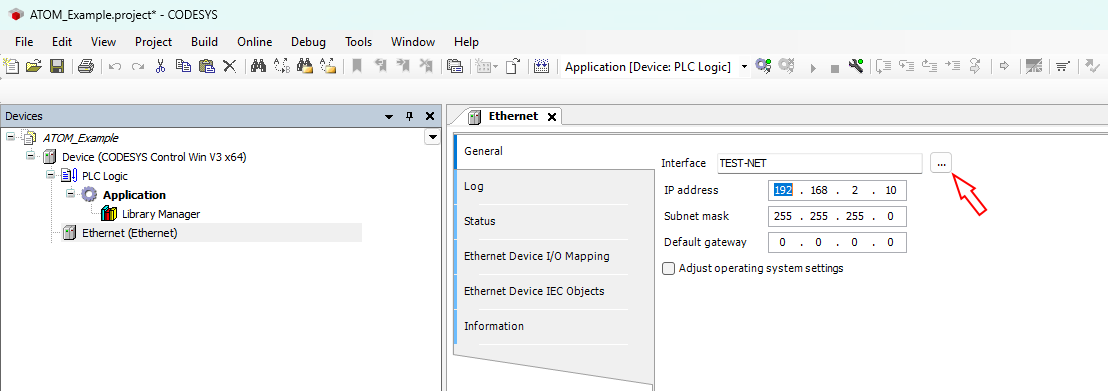
Next, right click Ethernet (Ethernet) and select Add Device:

Expand PROFINET IO > PROFINET IO Master, select PN-Controller then click Add Device:
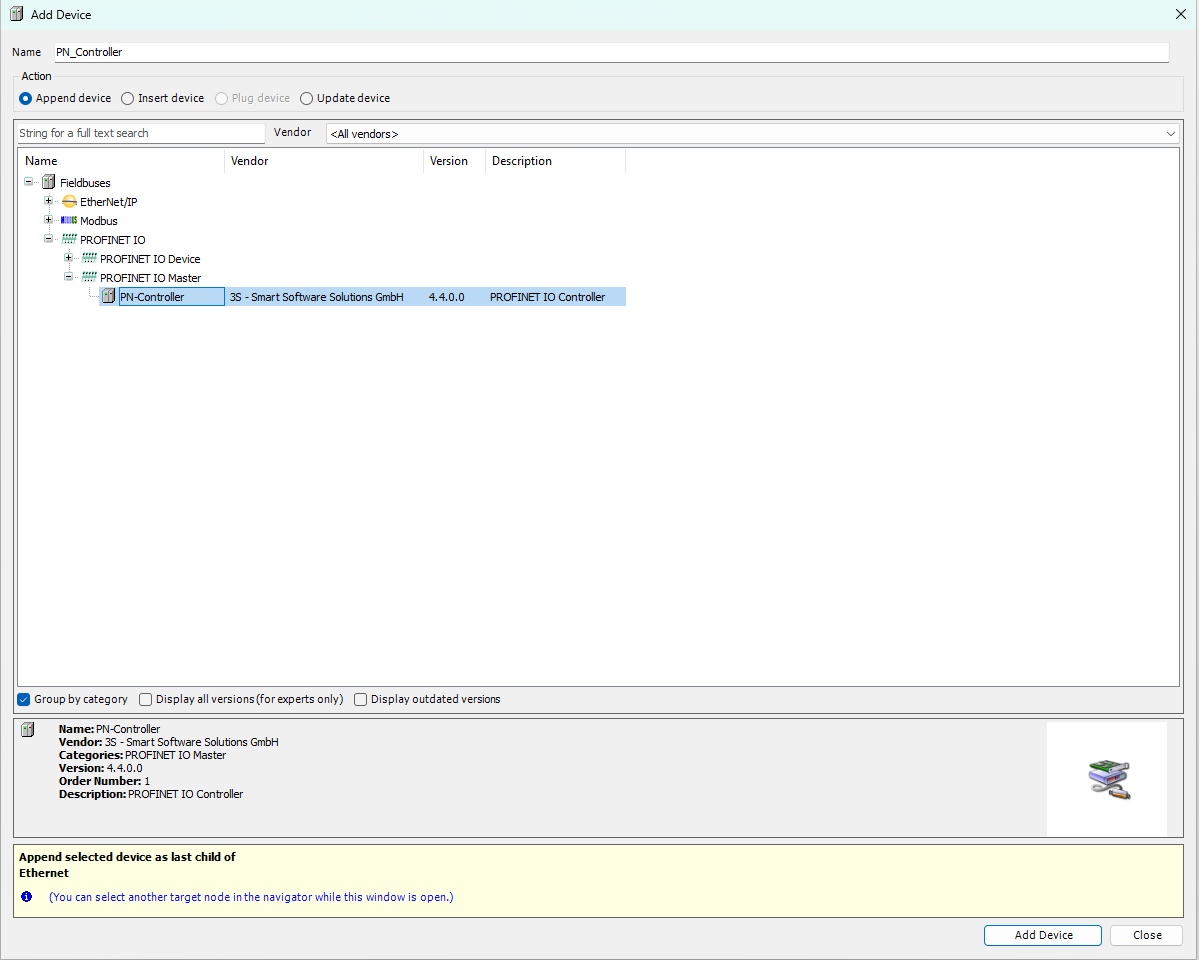
Your device tree should update to include the PN-Controller device.
Adding ATOM to the controller
First, we'll import ATOM's GSDML file you downloaded earlier into our Codesys device library. Open the tools menu and select Device repository:
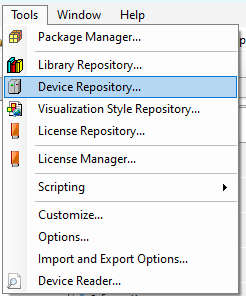
Next, click Install and select the GSDML-V2.43-Control-Concepts-ATOM_20231108.xml file. After you click install,
Atom will appear under the PROFINET IO > PROFINET IO Slave > I/O category. Click Close to dismiss the dialog:
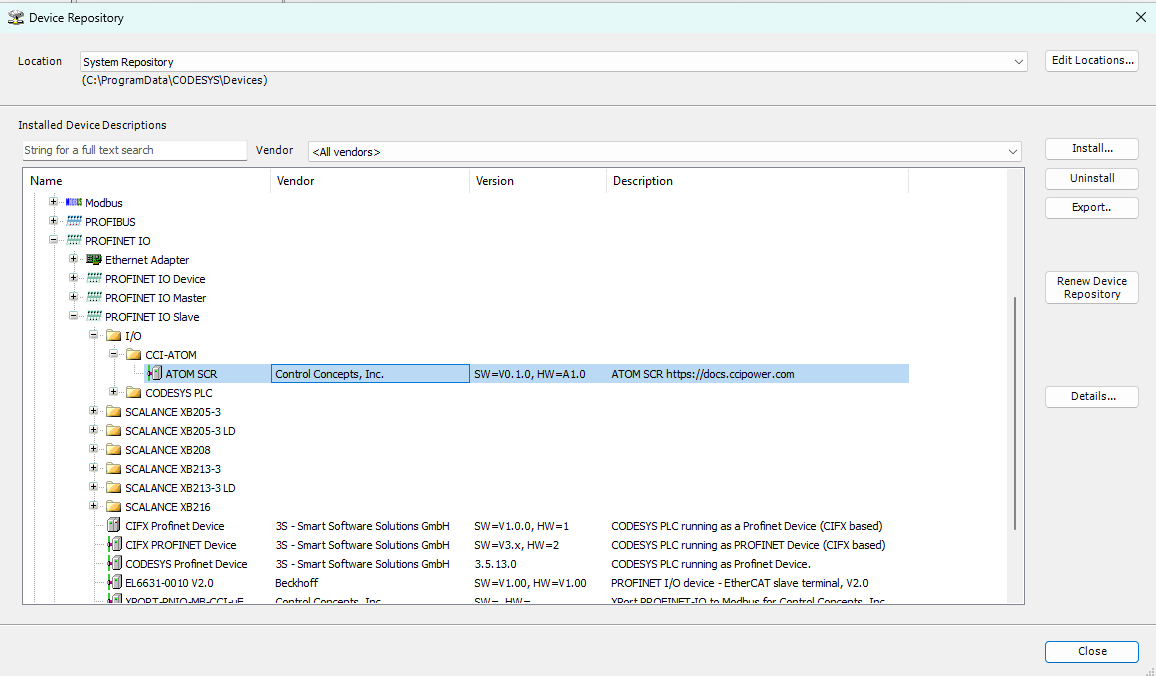
Now, we'll add ATOM to the PN-Controller. Right click EtherNet/IP Scanner (EtherNet/IP Scanner) and select Add Device:
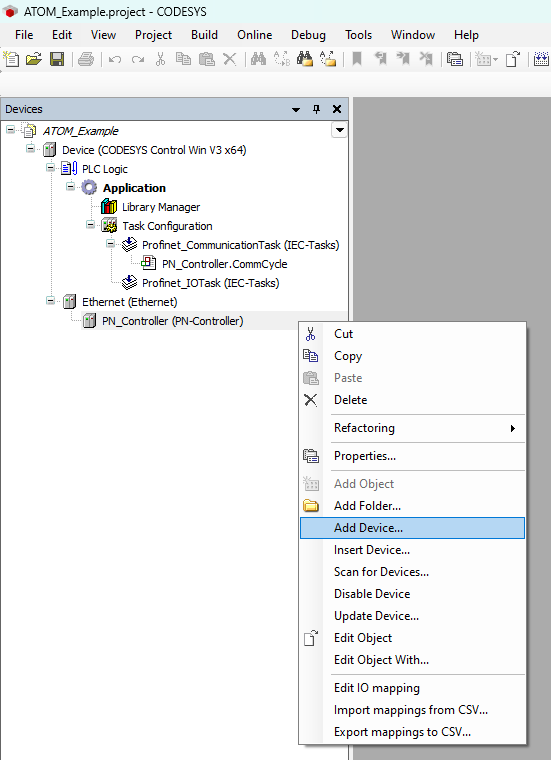
Expand PROFINET IO > PROFINET IO Slave > I/O > CCI-ATOM and select ATOM SCR, then click Add Device:
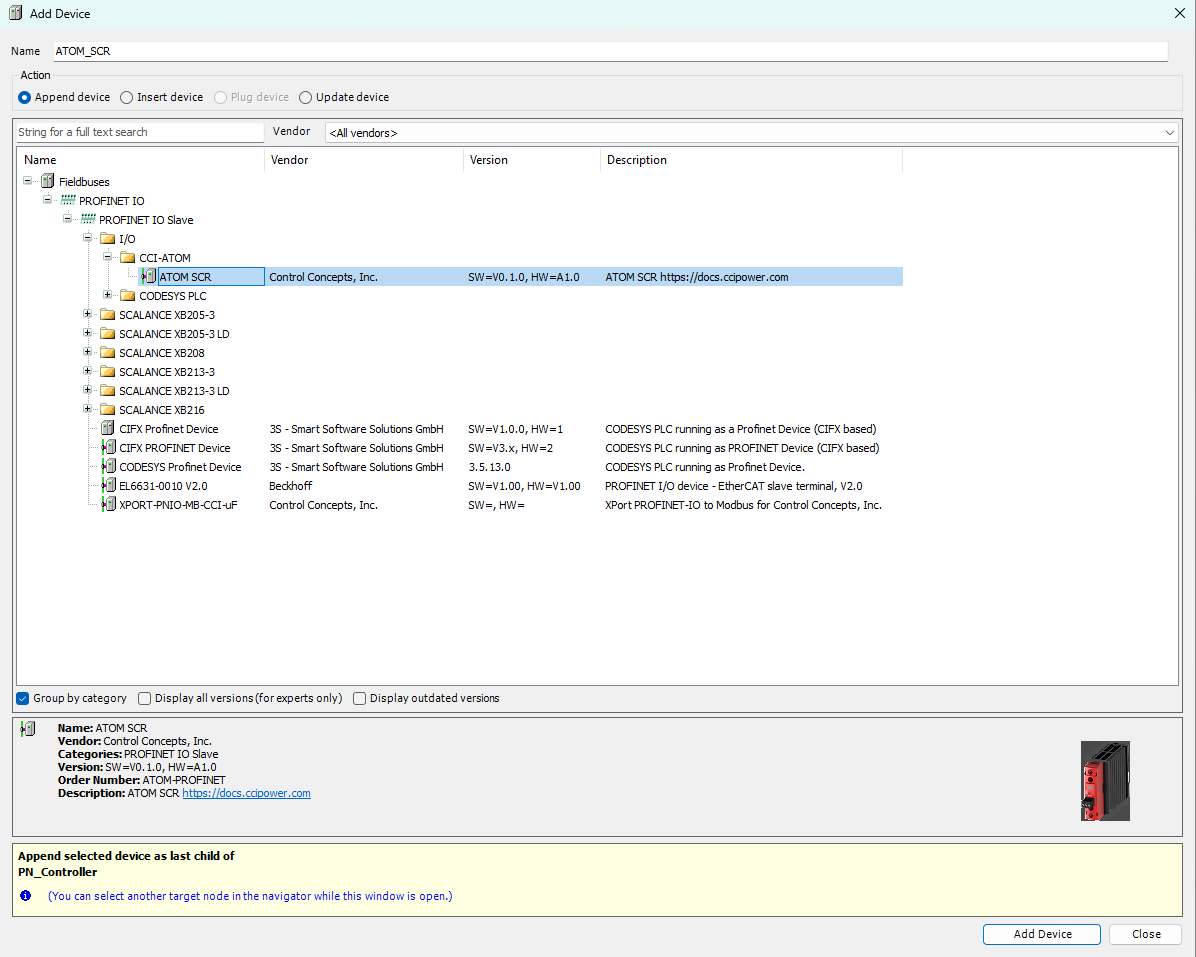
Finally, double click Atom (Atom) to open its configuration tab. In the General tab, set the Station name, IP Address, and Subnet mask for your ATOM SCR:
You can find or change these parameters in Control Panel, or using a tool like Proneta. Make sure your station name and IP settings on Atom are properly set to the same values you enter here so that Codesys can connect to ATOM.
Proneta
If you're using Proneta, make sure to change the IP settings with Store permanently checked.

Control Panel
Connect your Atom unit to your PC using a USB cable. Open Control Panel and update your Atom's communication parameters. When you're finished,
click Send IP Address, then go to Actions in the upper right and select Store Parameter Values to EEPROM:
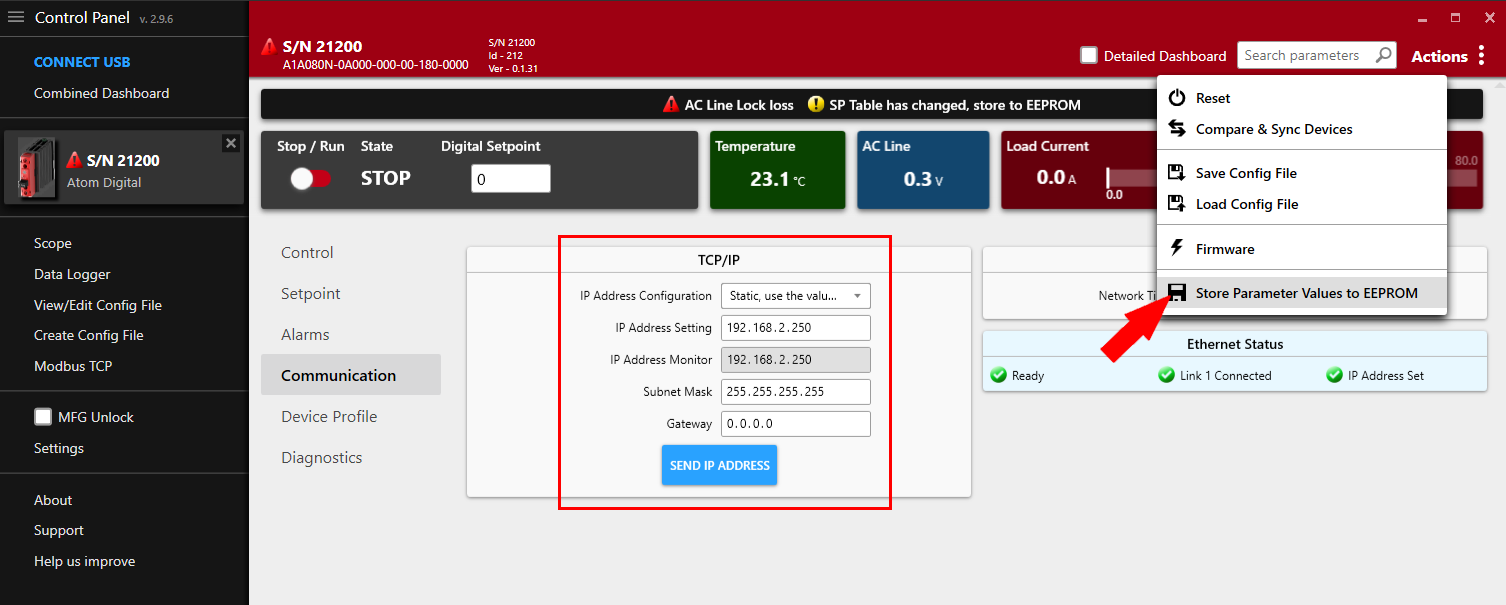
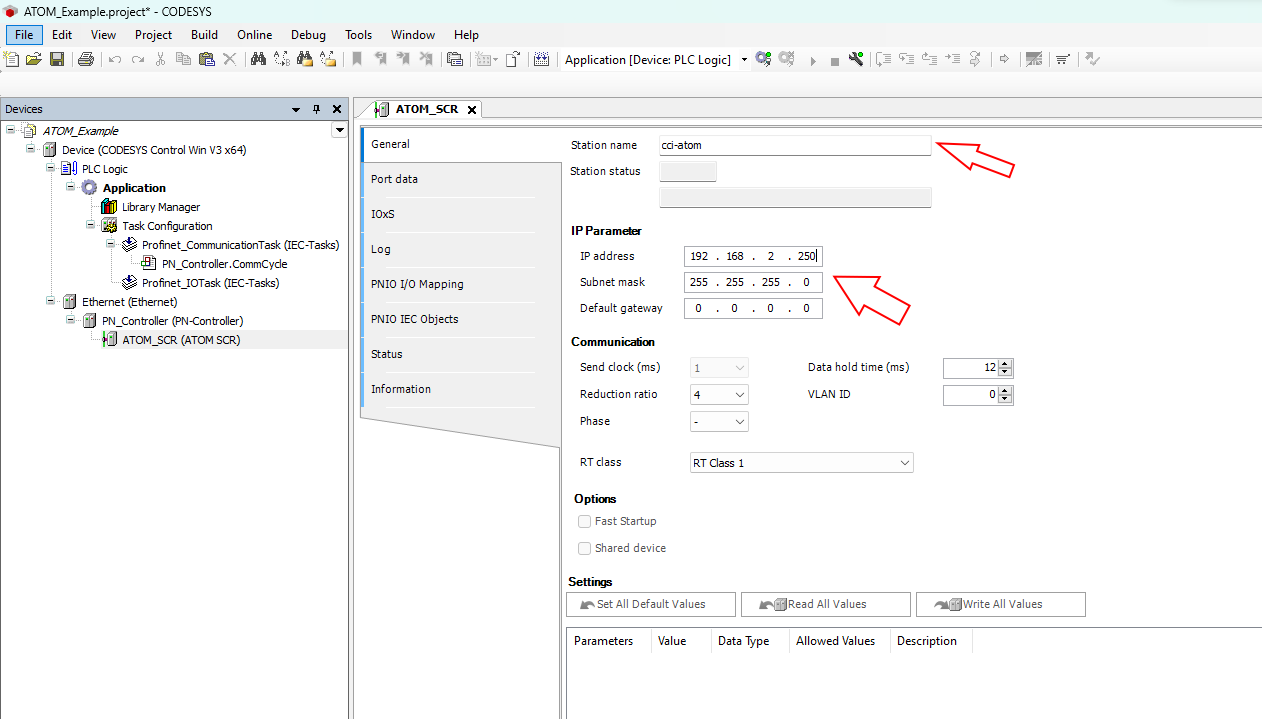
Next, right click ATOM_SCR (ATOM SCR) and select Add Device:
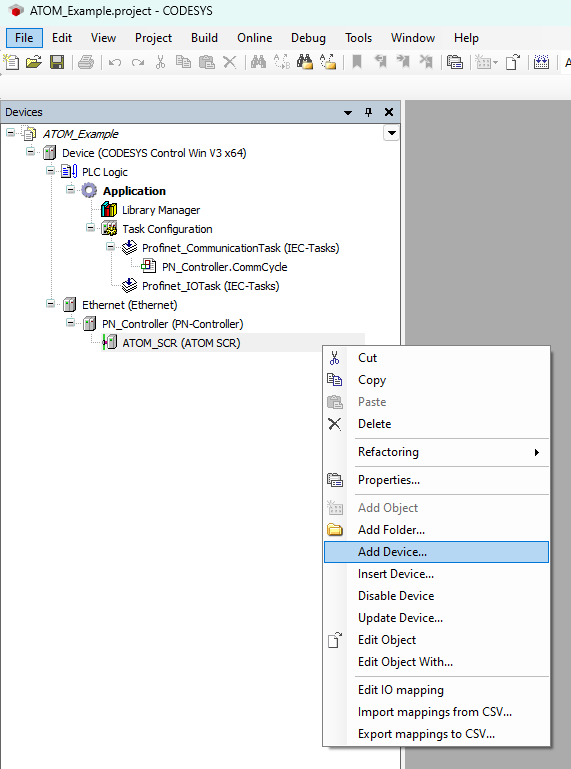
Here, you can choose which Profinet I/O modules to enable for your Atom. Select DIO 8xLogicLevel which allows both input and output of data to/from Atom. You can add other I/O modules if needed. Then, click Add Device:
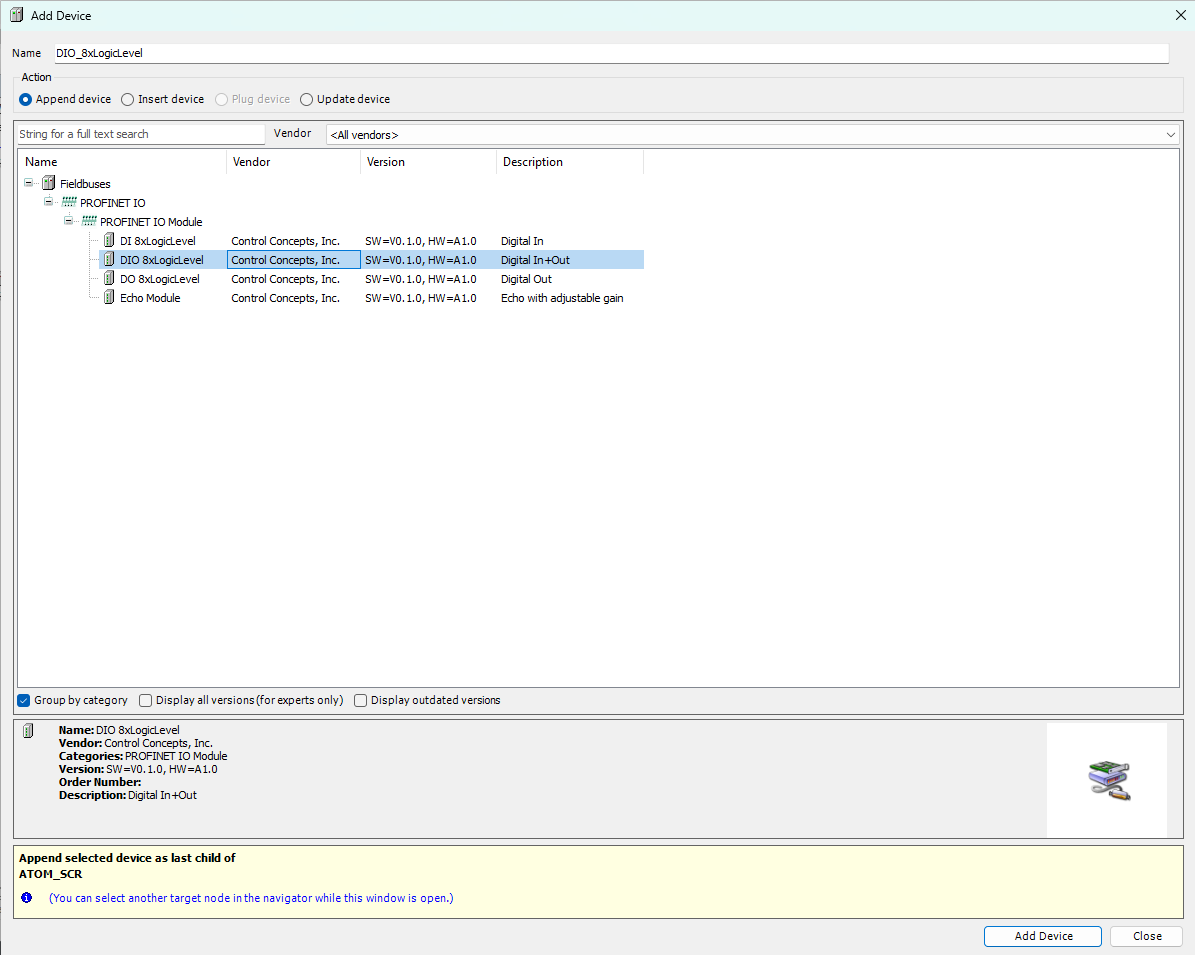
Create a program
Next, we'll create a PLC program. We provide examples for both ladder logic and structured text:
Example: Ladder logic
Creating the program
Right click Application and select Add Object > POU:
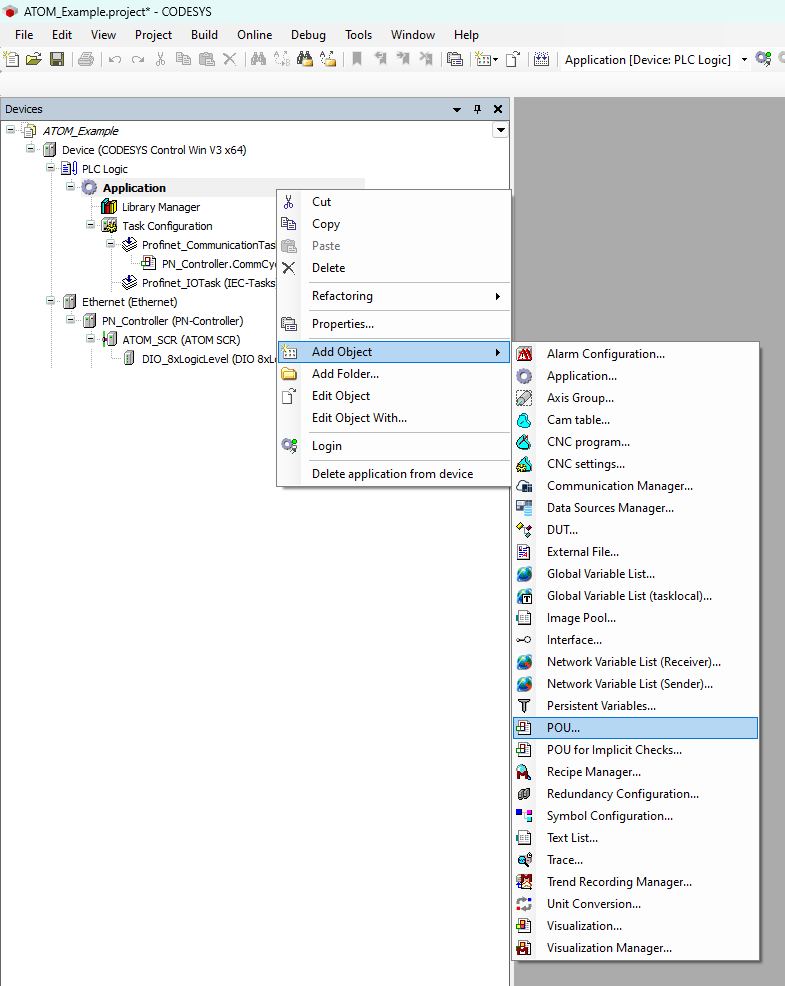
Set the name to AtomProgram and select Ladder Diagram (LD) as the Implementation language:
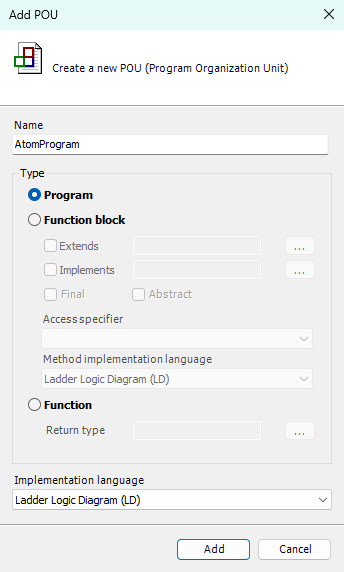
Copy the following code into the top panel of the AtomProgram editor:
PROGRAM AtomProgram
VAR
RUN_SWITCH: BOOL;
SETPOINT: DINT;
TEMP: REAL;
ATOM_OUTPUT_SETPOINT: DINT;
ATOM_OUTPUT_RUN_ENABLE: USINT;
ATOM_INPUT_TEMP: REAL;
END_VAR
After you've copied the code over, the editor for AtomProgram should look like this:
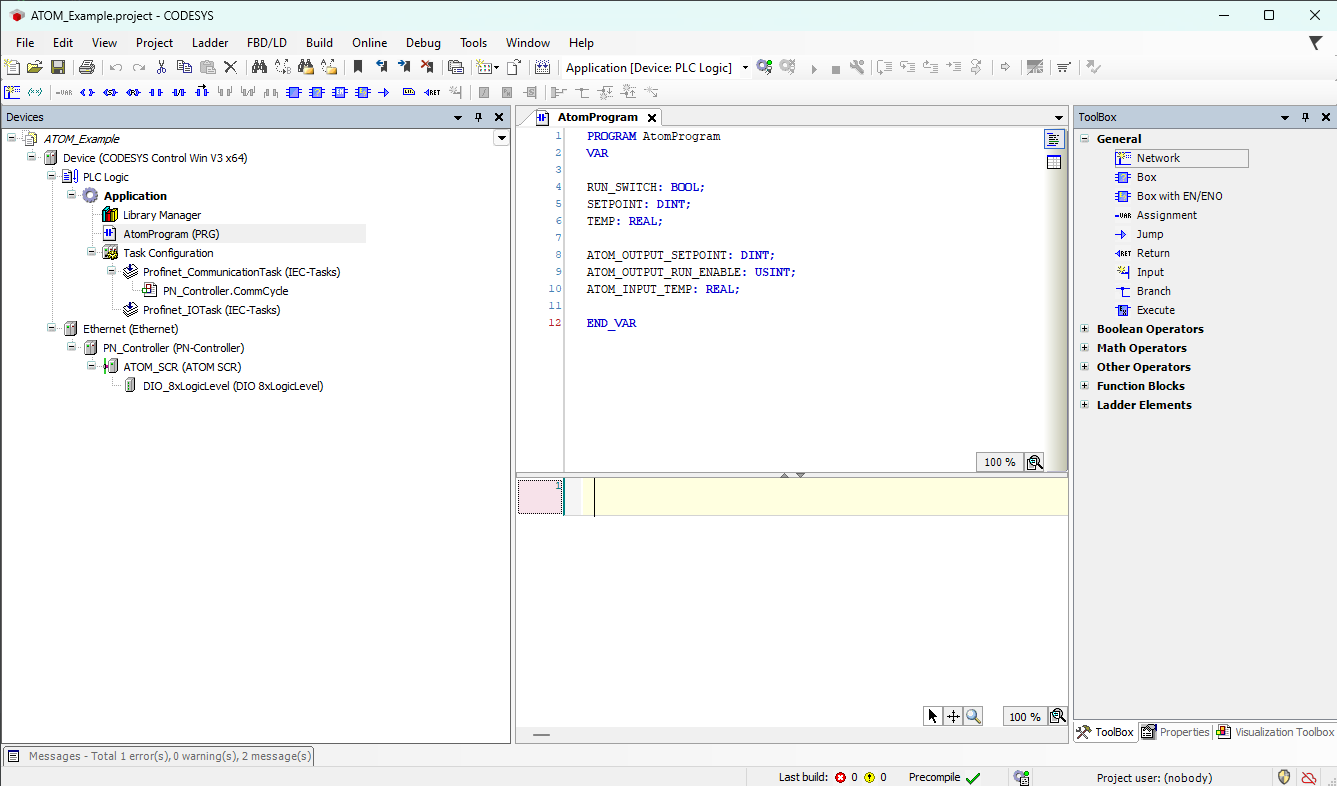
In the bottom panel of the editor, we'll create a simple ladder logic program using the variables we just added above.
- Create 3 networks total by right-clicking and selecting Insert Network three times.
- For the first two rungs (networks), insert a contact and a coil.
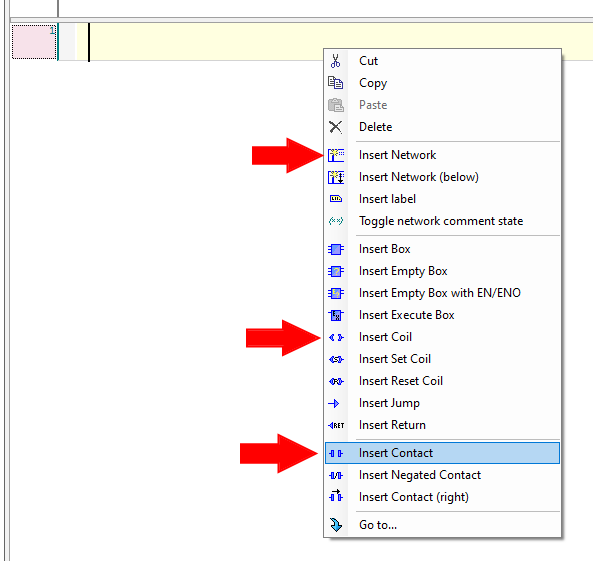
After you're finished, your ladder logic program should look like:
On the third rung, right click and select Insert Box:
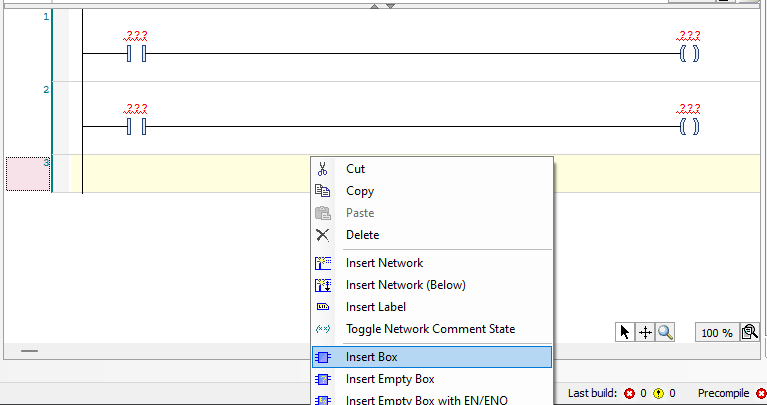
Add a TO_USINT box:
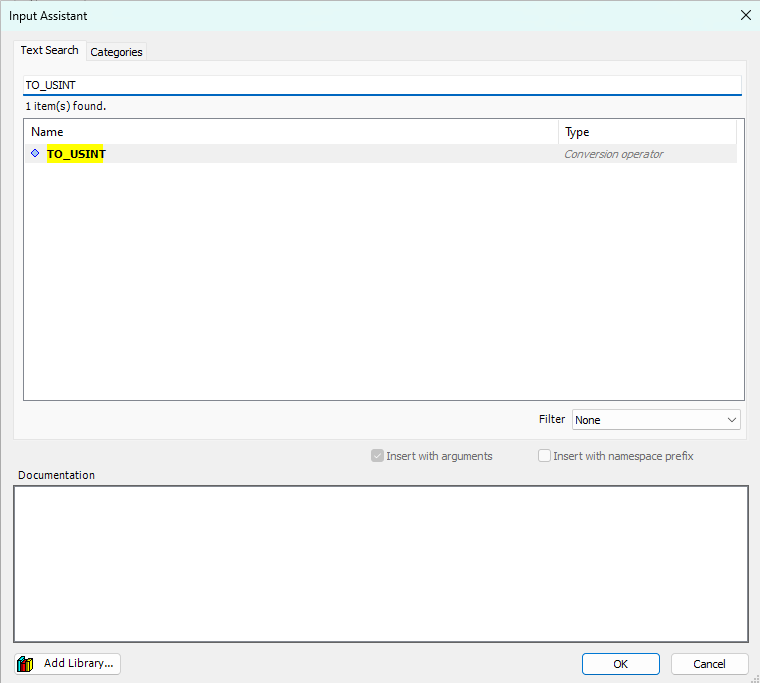
For the first two rungs, replace the ??? with the corresponding variables:
- Rung #1 -
ATOM_INPUT_TEMPandTEMP - Rung #2 -
SETPOINTandATOM_OUTPUT_SETPOINT
On the third rung, set the input to EN to TRUE and set the input parameter to RUN_SWTICH and output parameter to ATOM_OUTPUT_RUN_ENABLE.
After you're finished, your ladder logic program should look like:
Finally, we'll add a task to call AtomProgram from the PLC's control loop:
Right click Task Configuration and select Add Object > Task:
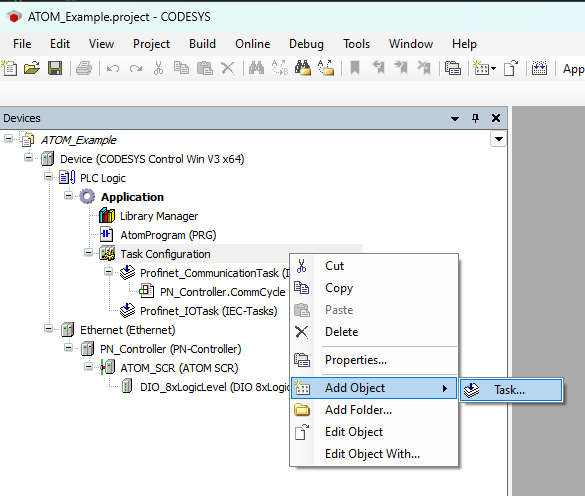
Name your task AtomTask and click OK:
Next, double click AtomTask (IEC-Tasks) to open its configuration tab. Click Add Call and select Application > AtomProgram. After doing so, AtomTask's configuration should look like:
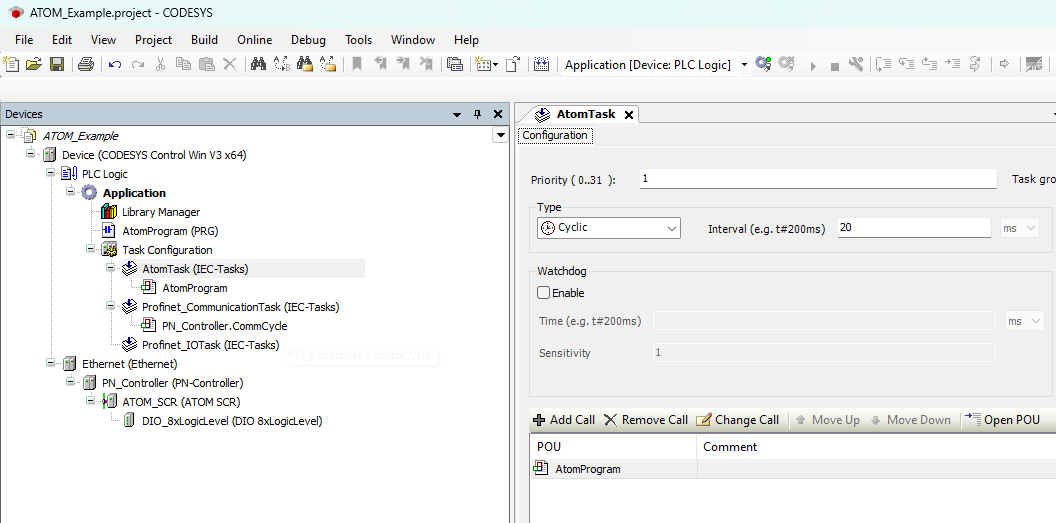
Setting up visualization
Next, we'll set up a simple visualization display to control and monitor ATOM.
Right click Application and select Add Object > Visualization:
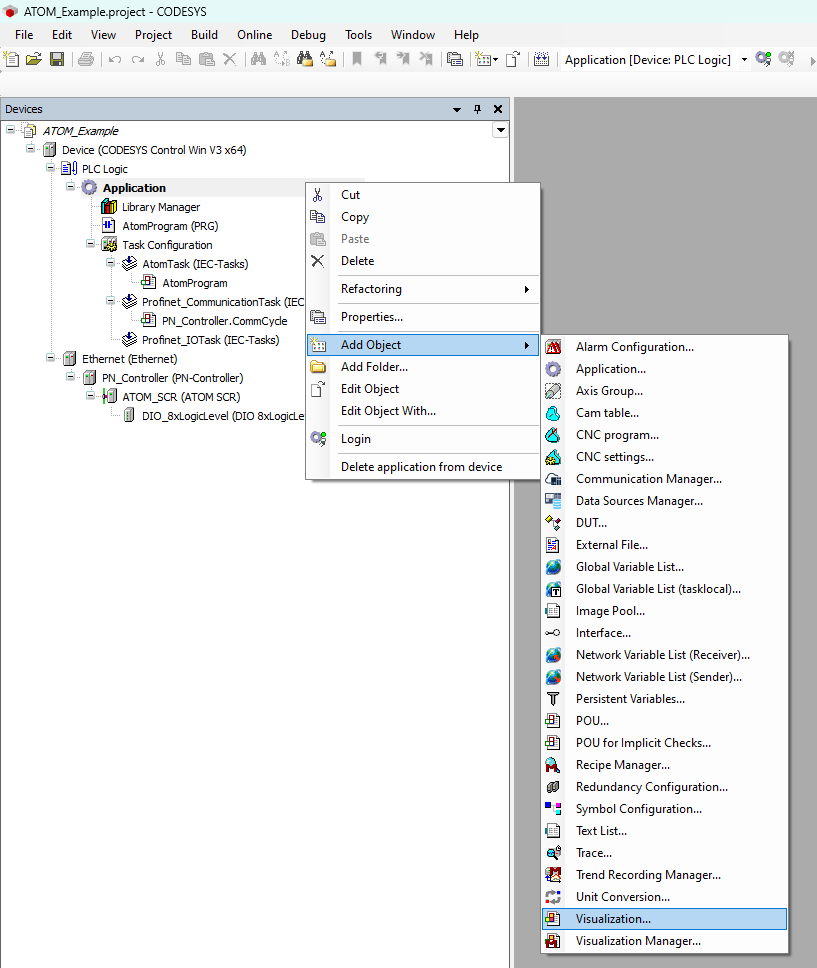
Make sure to check Active for VisuSymbols (System), then click Add:
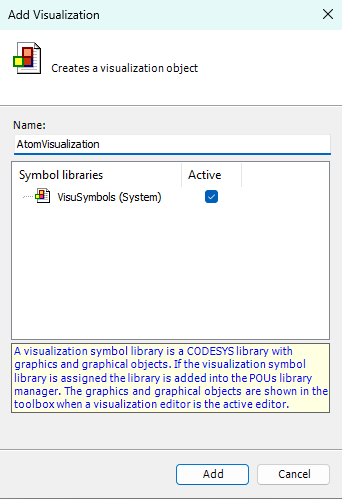
Name your visualization AtomVisualization and click Add:
Double click AtomVisualization to open its configuration editor. From the Visualization ToolBox panel on the right, select the Lamps/Switches/Bitmaps category and add a lamp and a dip switch:
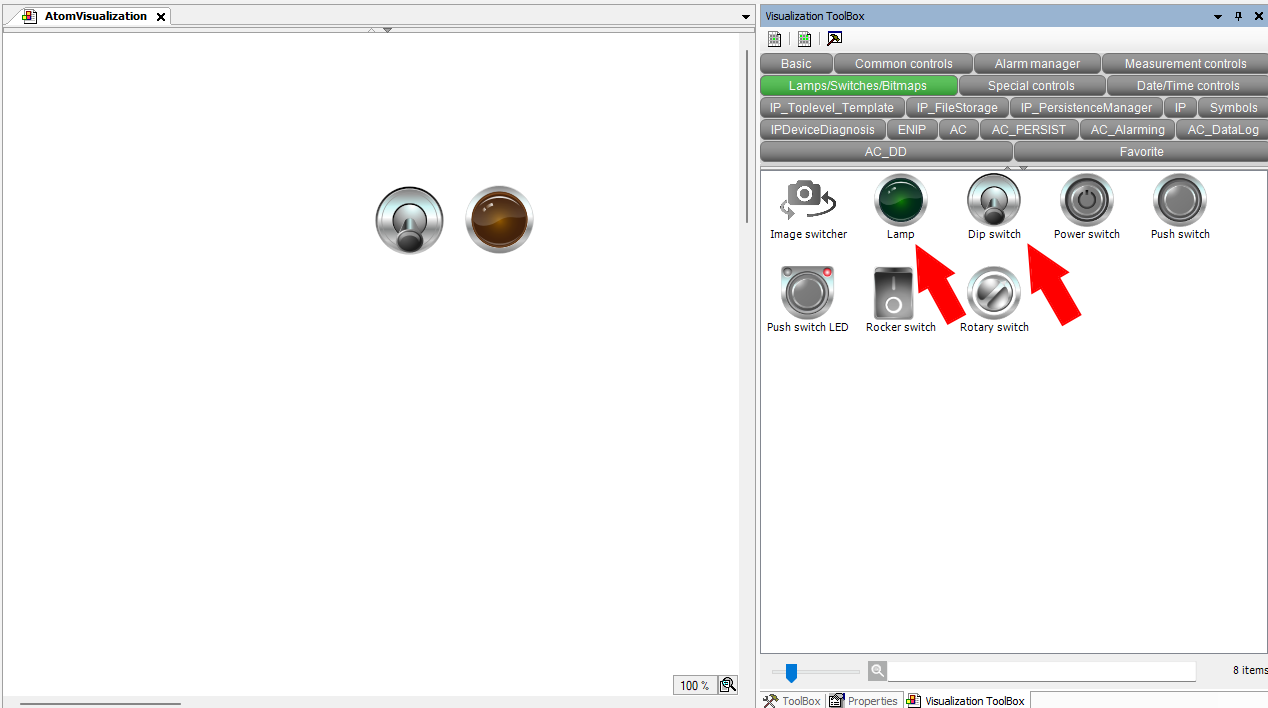
Next, in the Common controls category, add a slider:
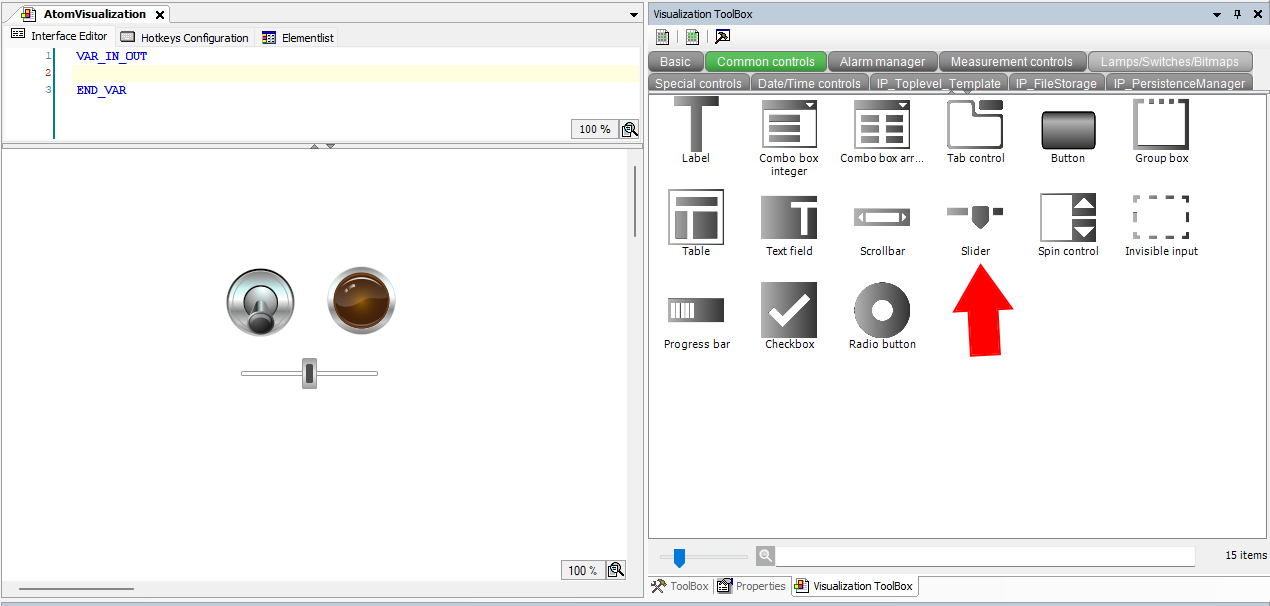
Finally, in the Measurement controls category, add a meter:
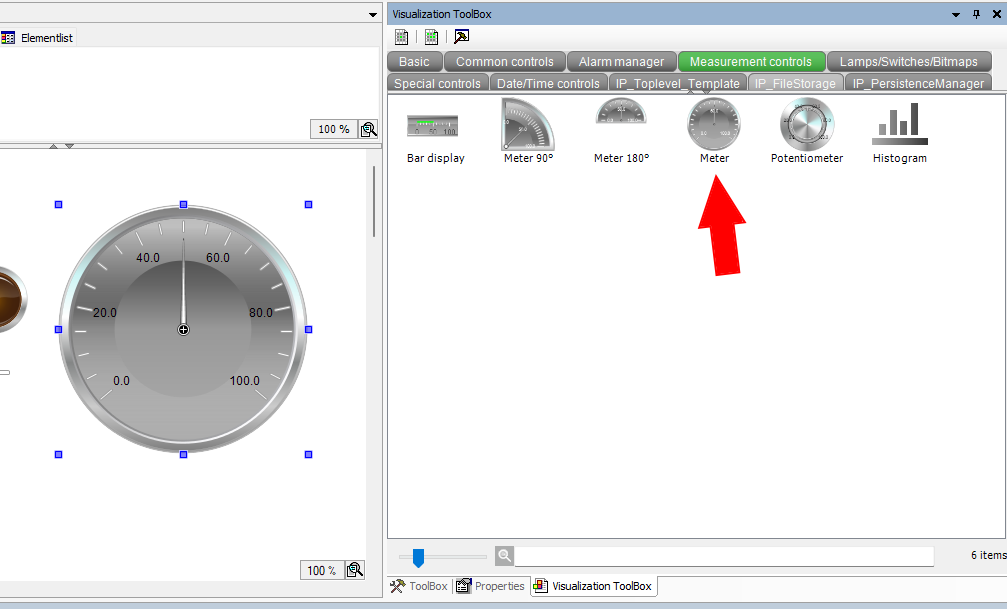
Wiring up the controls
Next, we'll connect the controls to our PLC program. Select the dip switch and set
the Variable field to AtomProgram.RUN_SWITCH as indicated by the red arrow:
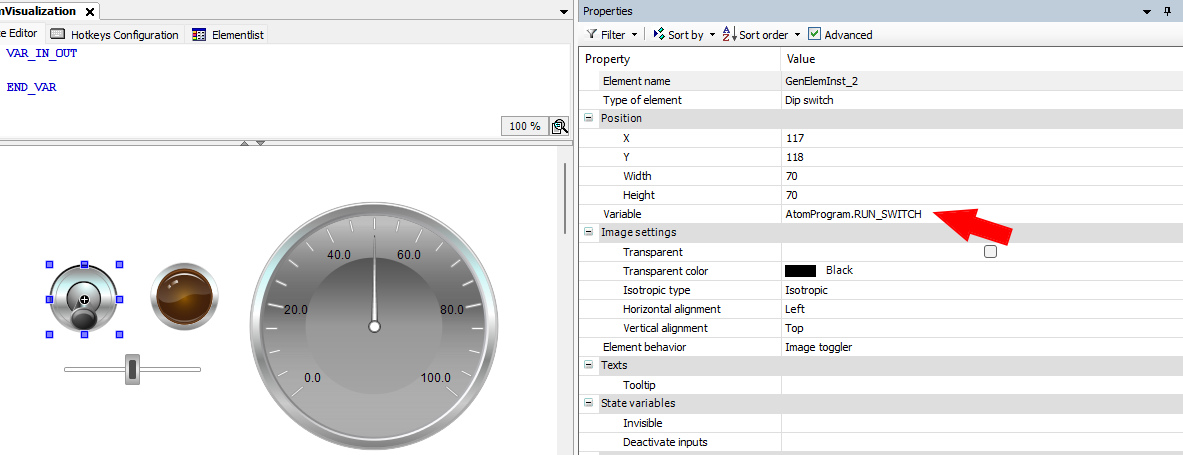
Select the lamp and set the Variable field to AtomProgram.RUN_SWITCH as indicated by the red arrow:
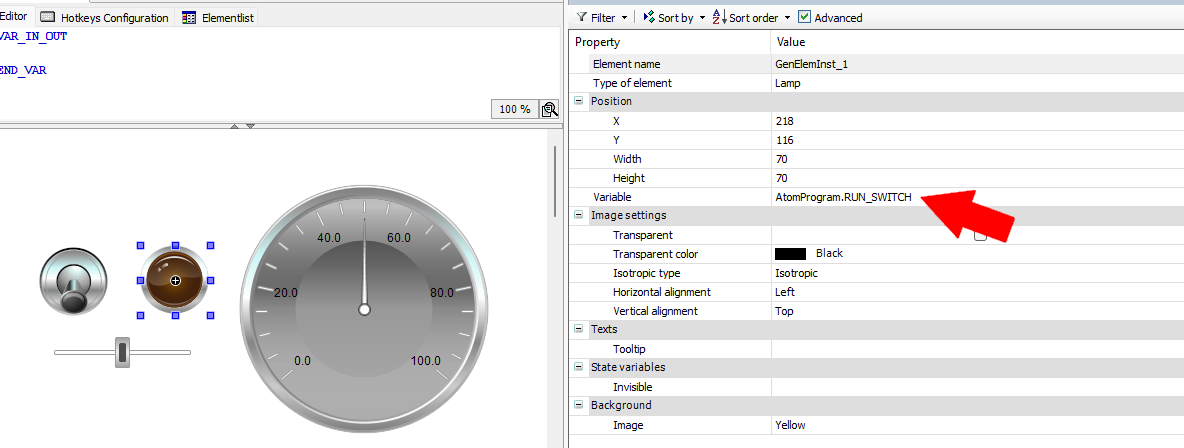
Select the slider and set the Variable field to AtomProgram.SETPOINT and set Scale end to 10000:
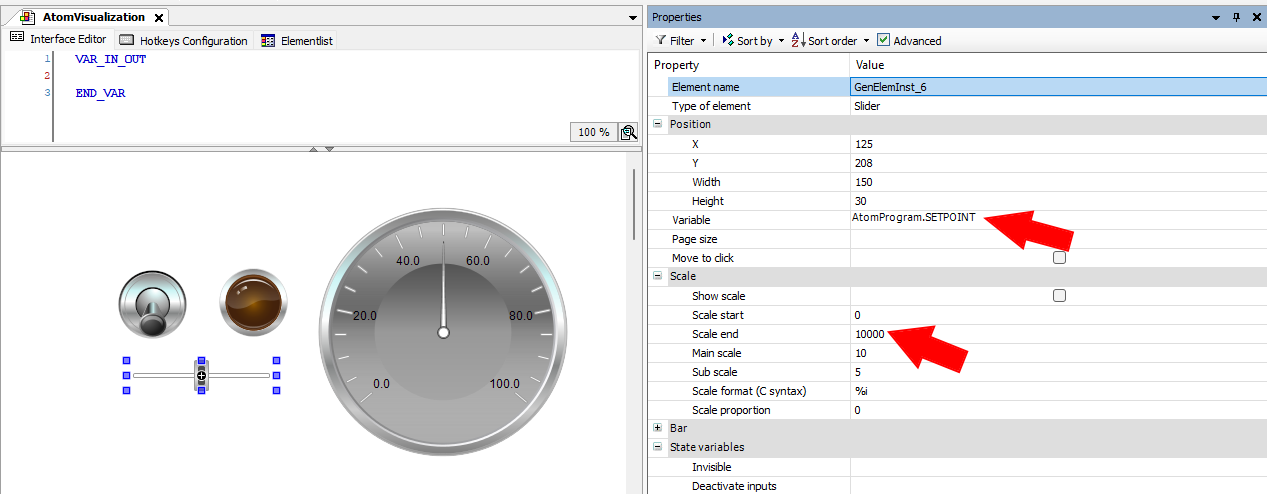
Select the meter and set the Variable field to AtomProgram.TEMP:
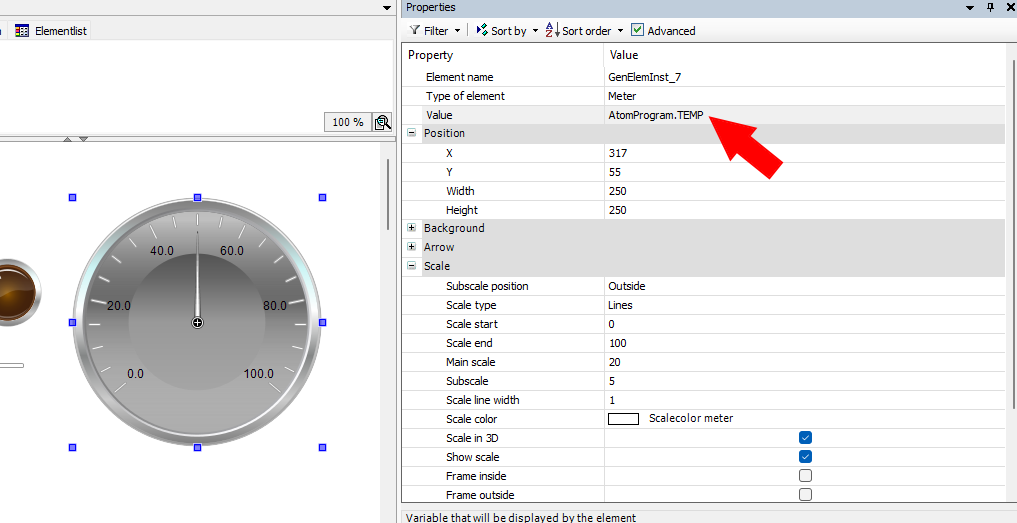
Mapping variables
Finally, we'll map our PLC variables to ATOM. Double click DIO_8xLogicLevel (DIO 8xLogicLevel) in the device tree to open its configuration window. Select the PNIO Module I/O Mapping tab:
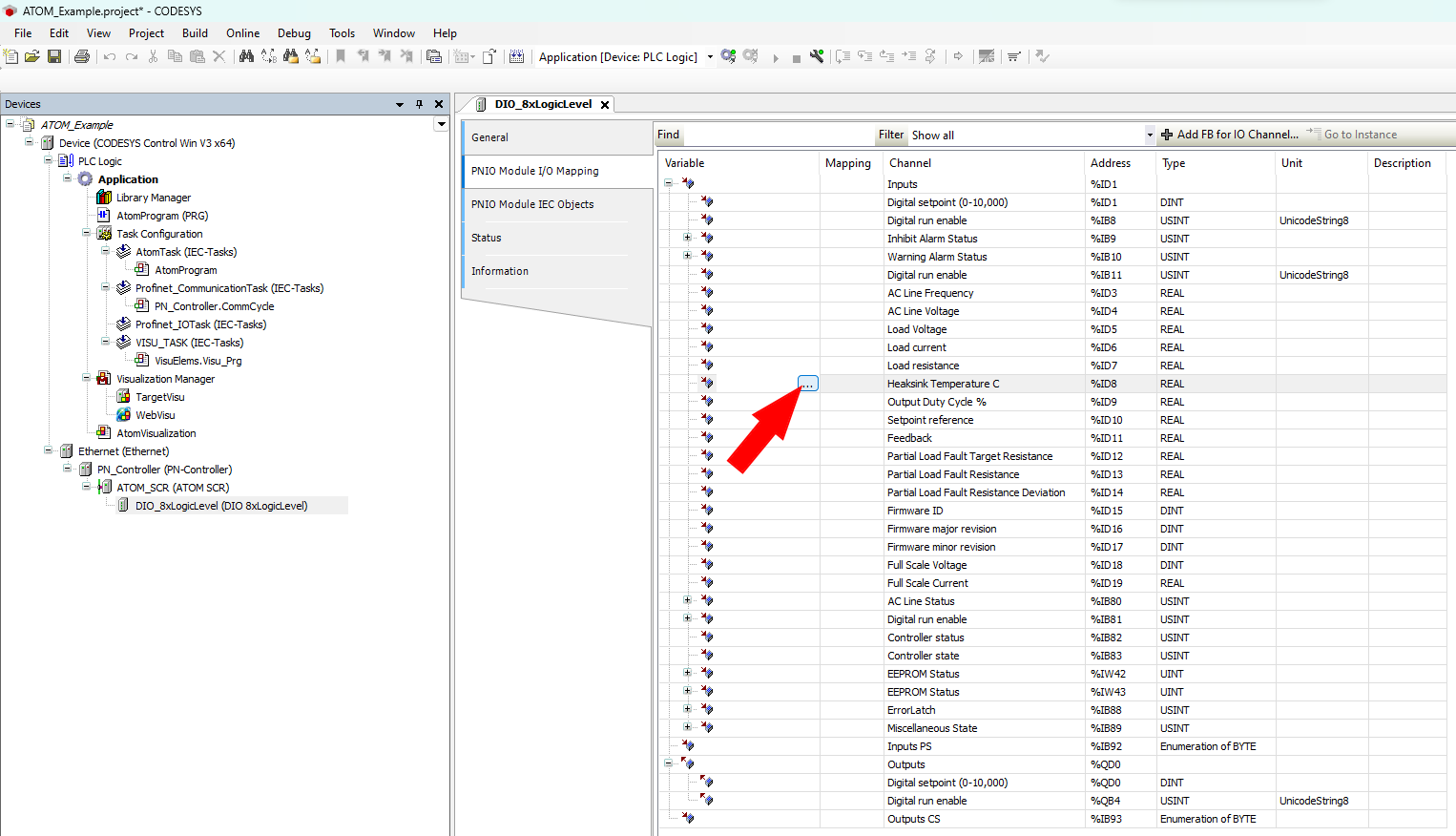
Above, select the button indicated by the red arrow. This will open the Input Assistant dialog. Select Application > AtomProgram > ATOM_INPUT_TEMP and click Add:
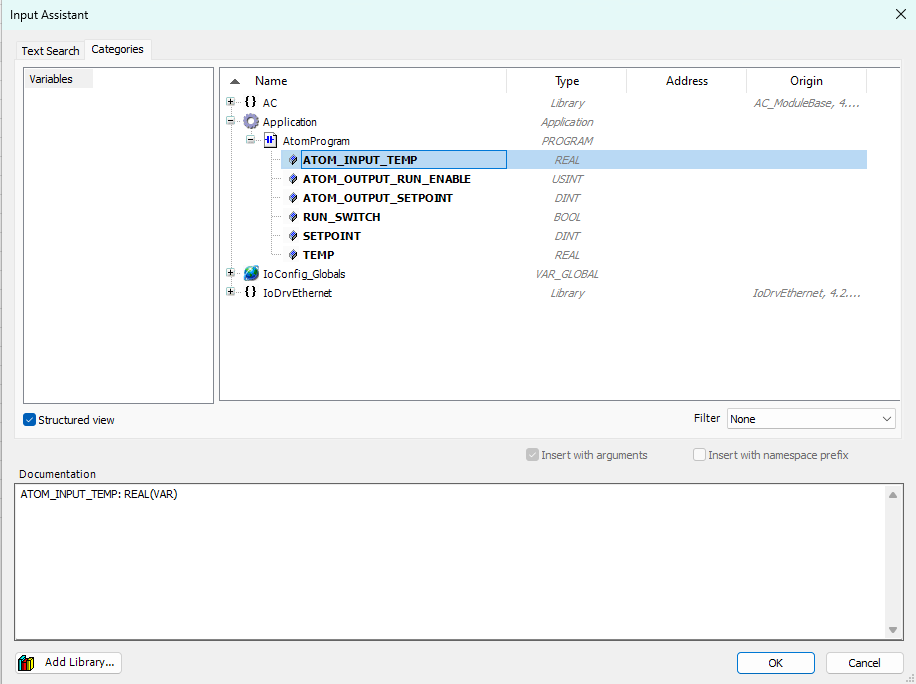
After doing so, your input I/O mappings should look like:
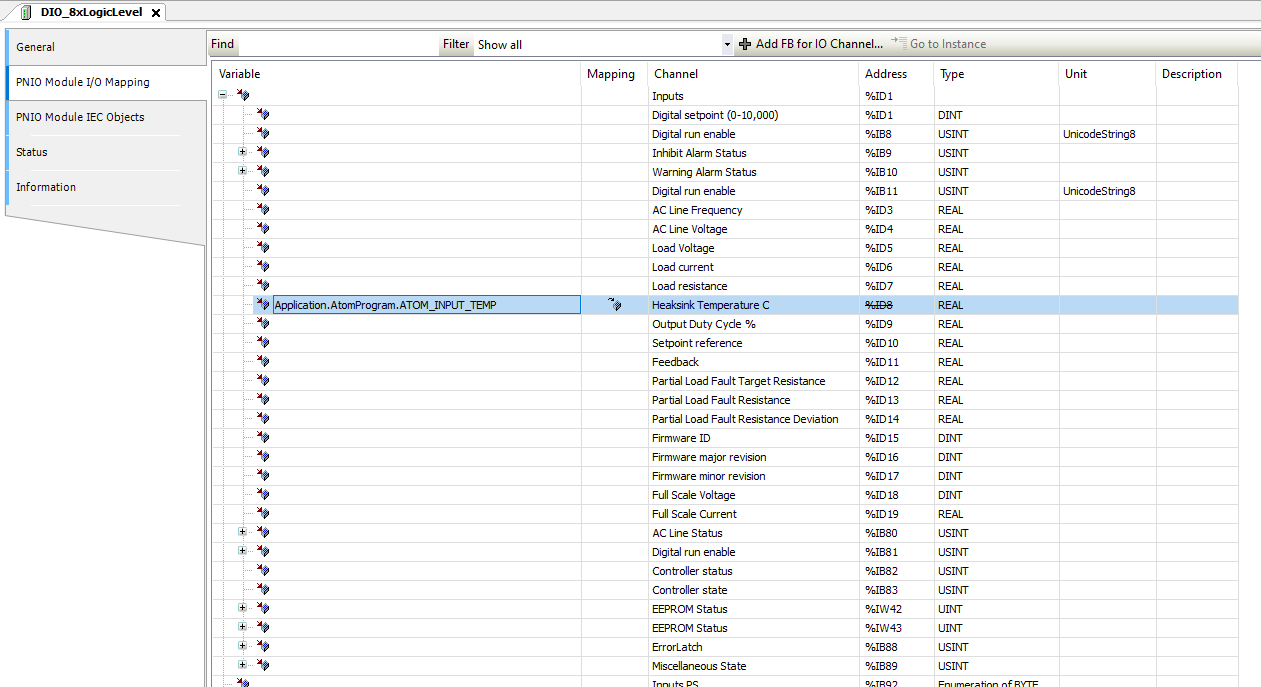
Repeat this for your output I/O mappings:
- Map Digital setpoint to
Application.AtomProgram.ATOM_OUTPUT_SETPOINT - Map Digital run enable to
Application.AtomProgram.ATOM_OUTPUT_RUN_ENABLE
Change the Filter to Show only outputs and repeat the process for the outputs. Map Digital setpoint
to Application.AtomProgram.ATOM_OUTPUT_SETPOINT and Digital RUN Enable to Application.AtomProgram.ATOM_OUTPUT_RUN_ENABLE.
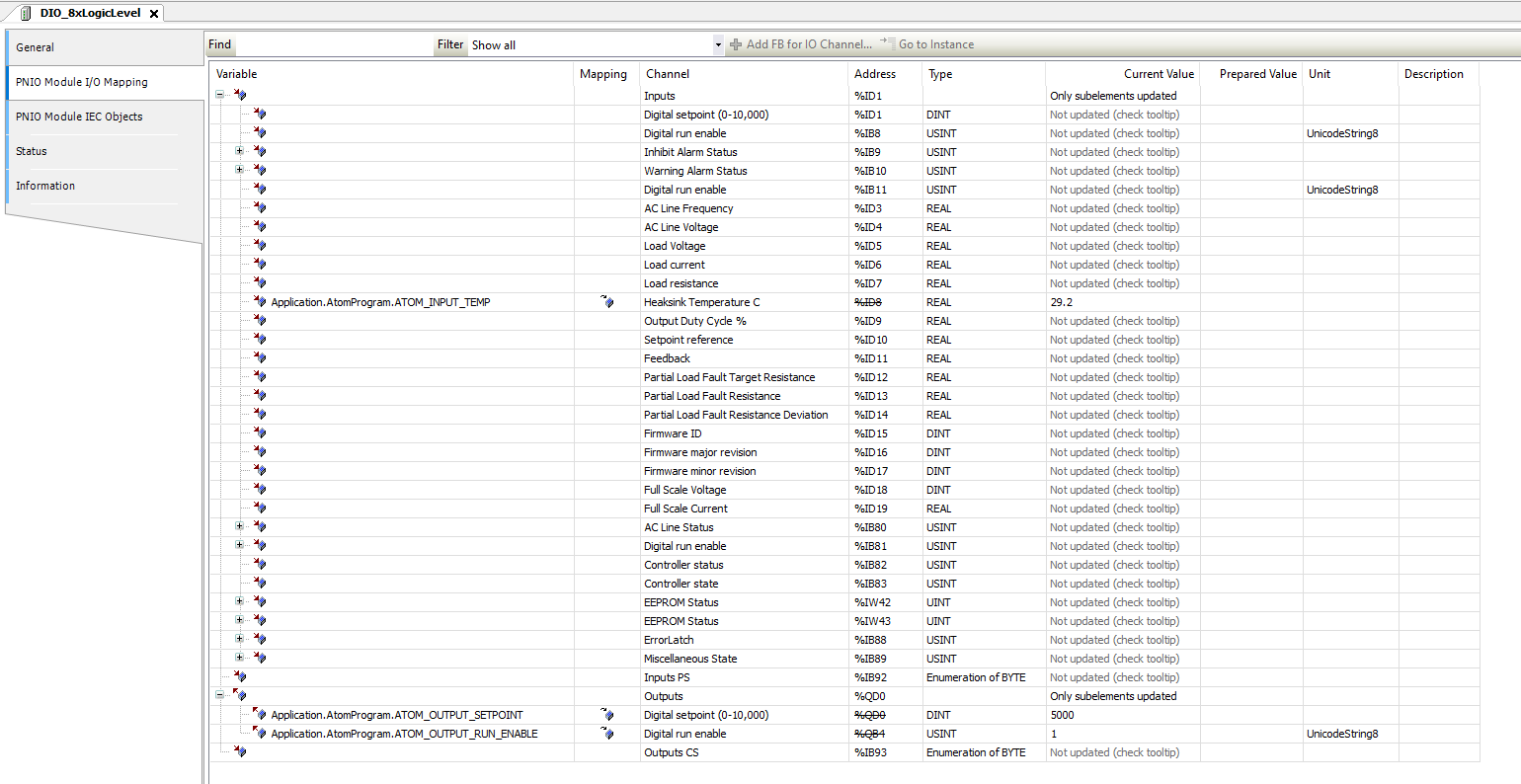
You're all set! Go to the Running the program with SoftPLC section to run your program.
Example: Structured text
Creating the program
Right click Application and select Add Object > POU:
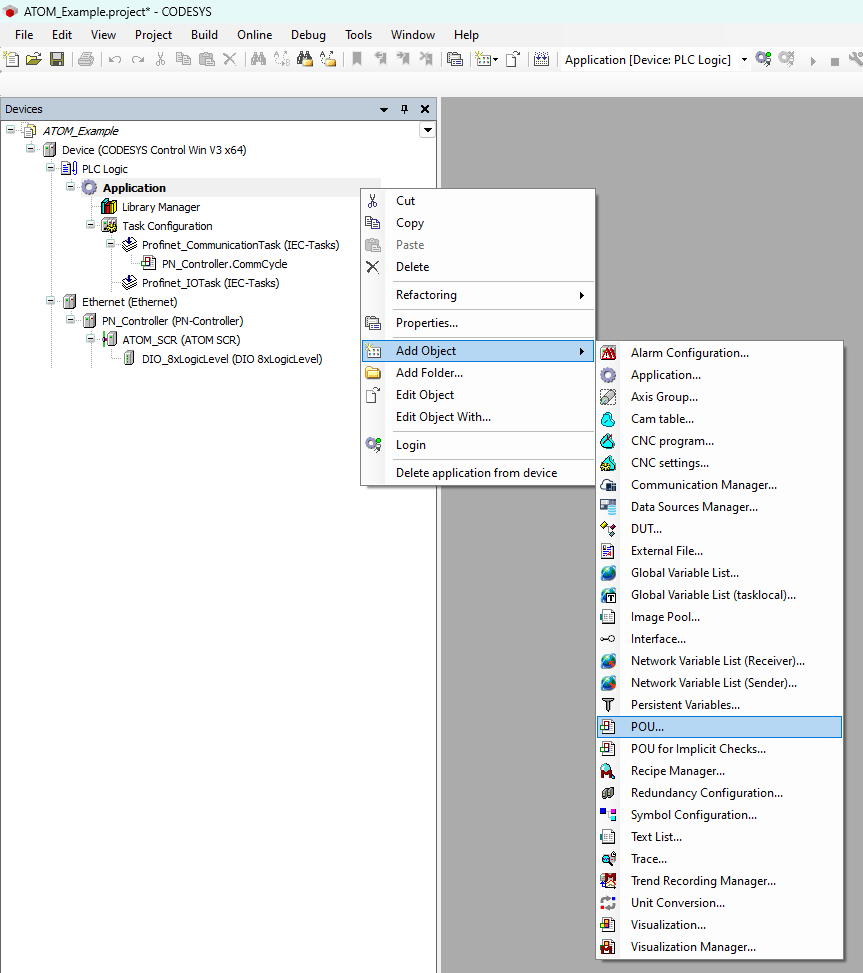
Name your POU AtomProgram and select Structured Text (ST) as the language:

Next, let's create a basic program. We'll check to make sure no alarms are active and then write a setpoint value of 8000 and set run enable to true.
Copy the following code into the top panel of the AtomProgram editor:
PROGRAM AtomProgram
VAR
ATOM_OUTPUT_SETPOINT: DINT;
ATOM_OUTPUT_RUN_ENABLE: USINT;
ATOM_INPUT_INHIBIT_ALARM: BYTE;
END_VAR
Copy the following code into the main program section:
IF (ATOM_INPUT_INHIBIT_ALARM = 0) THEN
ATOM_OUTPUT_SETPOINT := 8000;
ATOM_OUTPUT_RUN_ENABLE := 1;
END_IF
Your editor should look like:
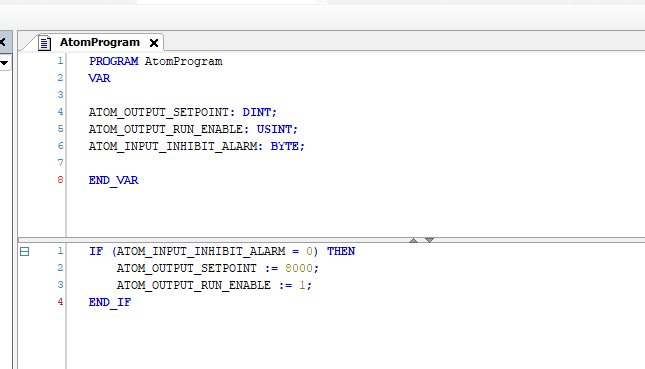
Next, we'll add a new task to call our program. Right click Task Configuration and Select Add Object > Task:
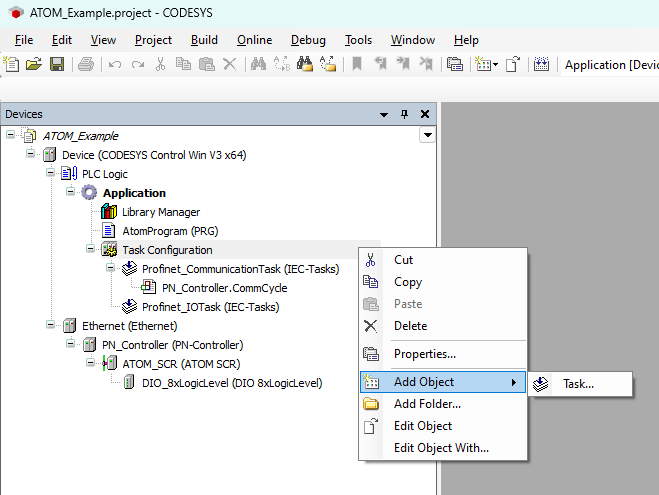
Name your task AtomTask and click Add:
Next, double click AtomTask (IEC-Tasks) to open its configuration tab. Click Add Call and select Application > AtomProgram. After doing so, AtomTask's configuration should look like:
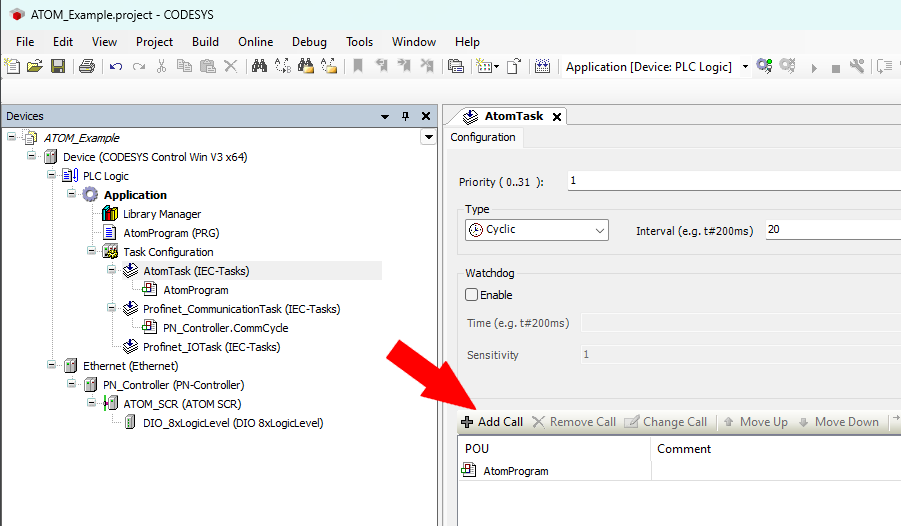
Mapping variables
Finally, we'll map our PLC variables to ATOM. Double click DIO_8xLogicLevel (DIO 8xLogicLevel) in the device tree to open its configuration window. Select the PNIO Module I/O Mapping tab:
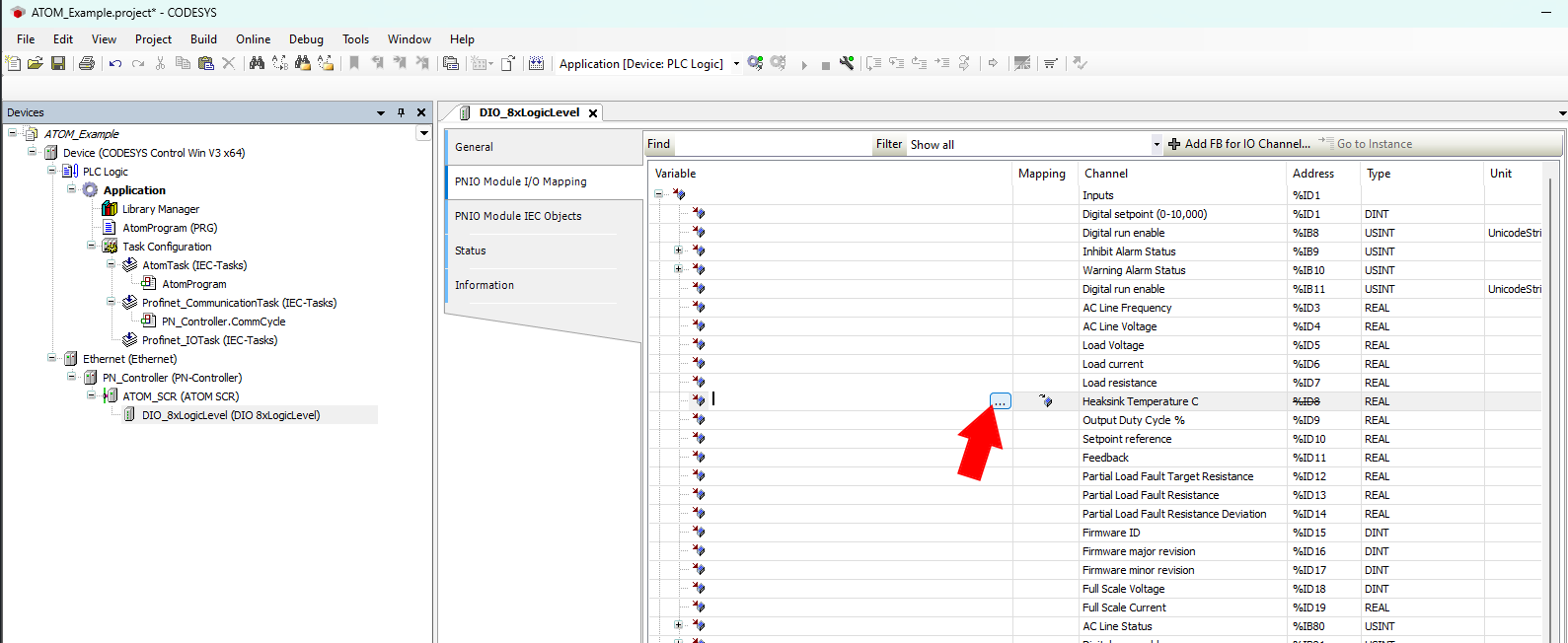
Above, select the button indicated by the red arrow. This will open the Input Assistant dialog. Select Application > AtomProgram > ATOM_INPUT_INHIBIT_ALARM and click Add:
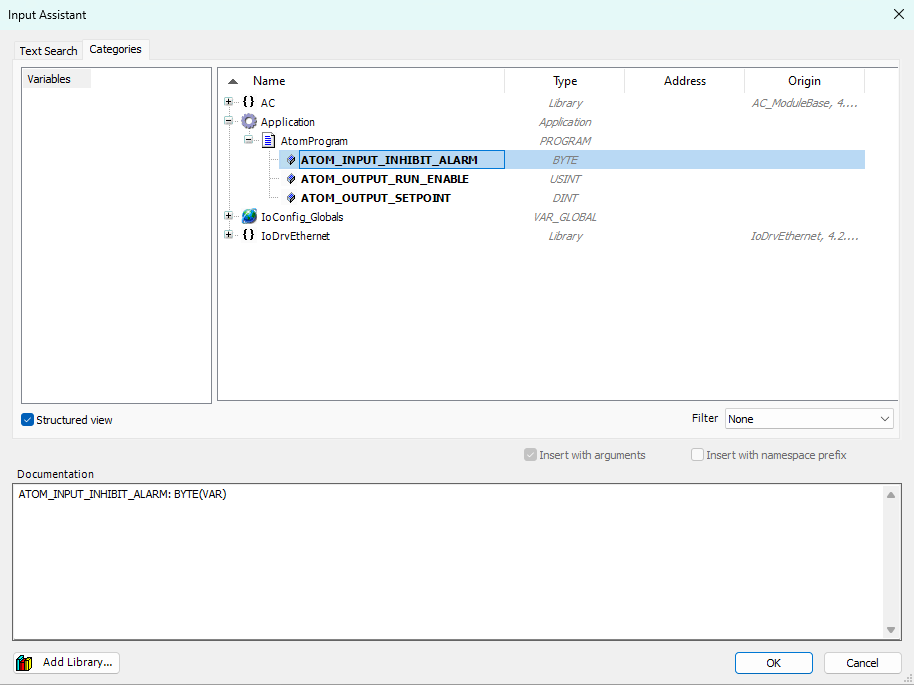
After doing so, your input I/O mappings should look like:
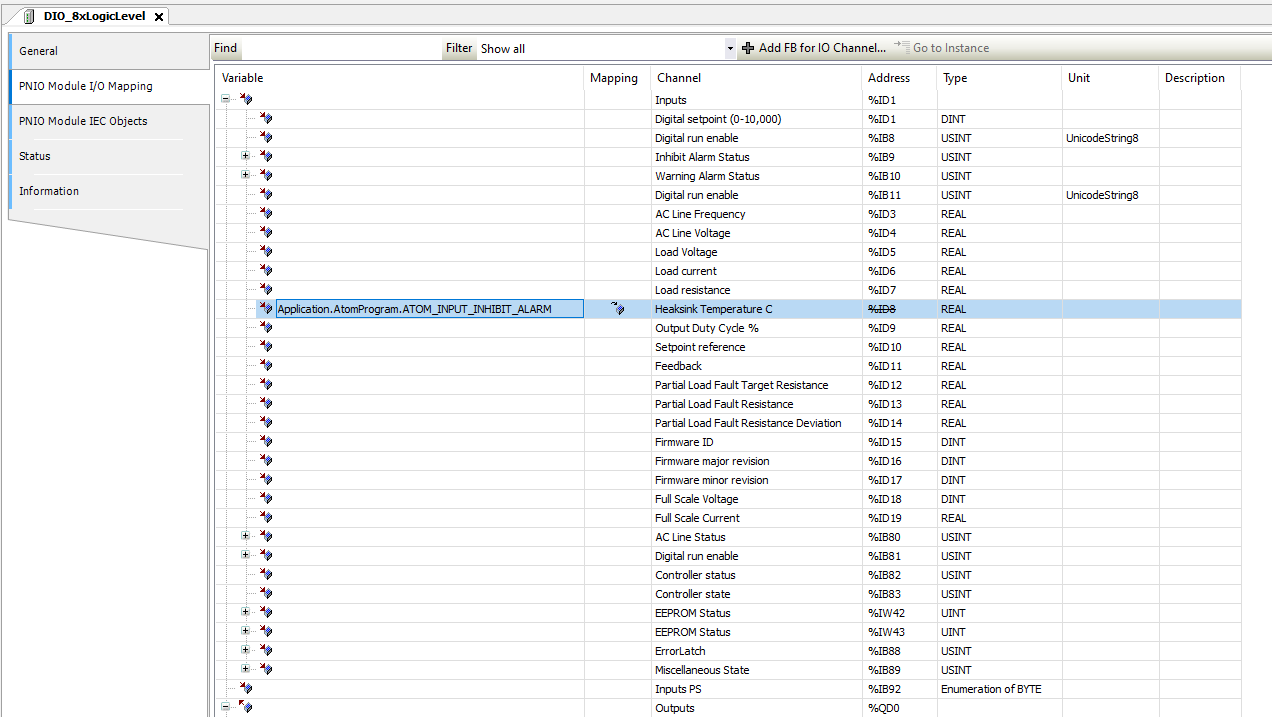
Repeat this for your output I/O mappings:
- Map Digital setpoint to
Application.AtomProgram.ATOM_OUTPUT_SETPOINT - Map Digital run enable to
Application.AtomProgram.ATOM_OUTPUT_RUN_ENABLE
Change the Filter to Show only outputs and repeat the process for the outputs. Map Digital setpoint
to Application.AtomProgram.ATOM_OUTPUT_SETPOINT and Digital RUN Enable to Application.AtomProgram.ATOM_OUTPUT_RUN_ENABLE.

You're all set! Go to the Running the program with SoftPLC section to run your program.
Running the program with SoftPLC
The instructions to run your program are the same regardless of whether you are using ladder logic or structured text.
The only difference is that in the ladder logic example, a visualization window will open that allows you to control ATOM.
To debug the program, first make sure you start Codesys WIN Control V3 - x64 SysTray
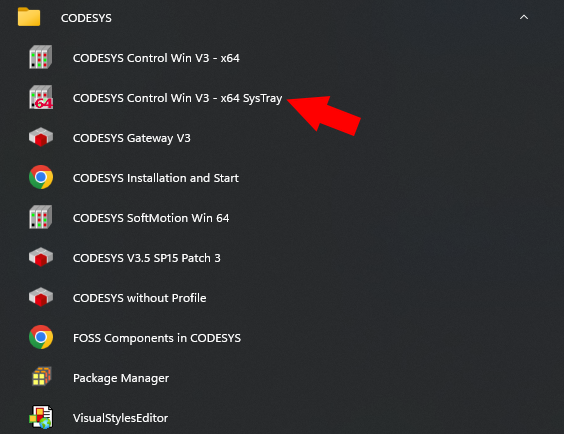
This will launch the Codesys SoftPLC. You should see an icon appear in your systray and you can right click it and select Start PLC to start the SoftPLC:
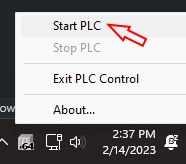
Next, connect your Atom to your PC via an Ethernet cable, ensuring to use the network interface you specified in the Adding a Profinet controller section.
Next, in Codesys double click Application to open its configuration window. Here you can select Scan Network to discover your SoftPLC:
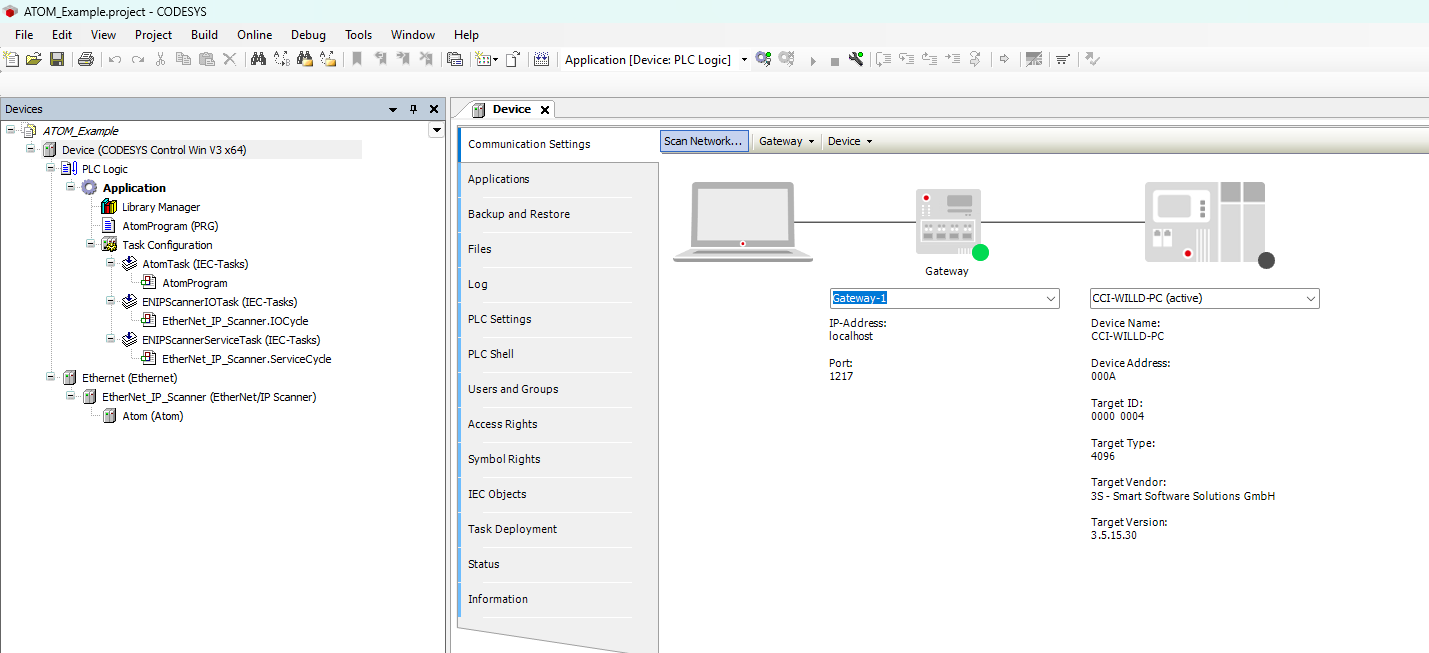
Finally, Login to your SoftPLC:
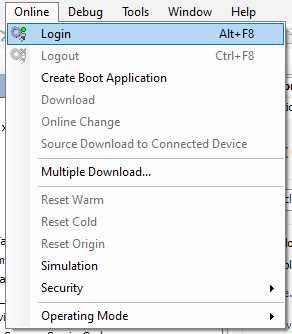
Then you can start debugging the program:
If you use Control Panel to monitor ATOM, you should see the Stop / Run state and the Digital Setpoint values change to reflect the PLC program's instructions. If you followed the structured text example, the values will change once and remain fixed. If you followed the ladder logic example, a visualization control panel will appear. Flipping the dip switch or adjusting the slider will immediately update ATOM and the changes should reflect in real-time: